How to Install mSpy on Android Phone?
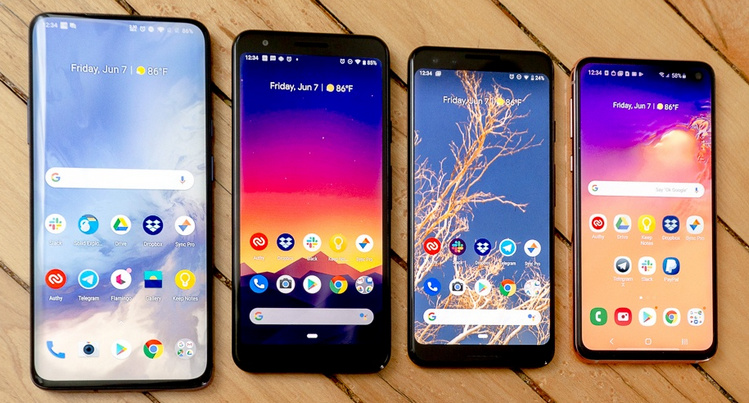
How to Install mSpy on Android Phone
Contents
The process of successfully using mSpy to successfully spy an Android phone can be quite time consuming and complex. If you’re having trouble installing mSpy on Android phone, read on to learn how to install mSpy on Android phone. In this guide, we try to simplify and summarize the steps as quickly and simply as possible in 4 main steps: Signup, Download, and Install.
How to Install mSpy on Android Phone?
We will explain to you below each of the steps in detail to know exactly how to install mSpy on Android phone.
Step 1: Sign up for a mSpy account for Android Spy.
Signing up for mSpy service requires 4 simple steps.
1. Create a mSpy Account.
Create a mSpy account by giving an Email account.
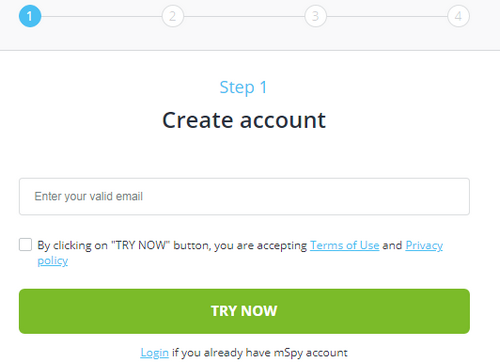
2. Select the target device.
You can choose different cell phone devices for monitoring, it is compatible with iOS and Android devices.
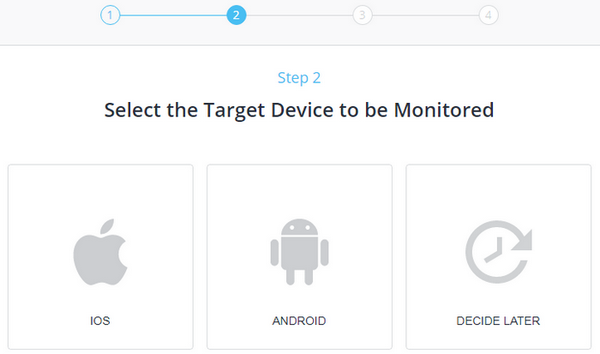
3. Package selection.
mSpy has several premium packages to choose from. You can select premium packages in 1-month, 3-month, and 12-month licenses. You should choose the package that best suits your needs based on these three factors: Cost, Resources, and License Duration. Check detailed information.
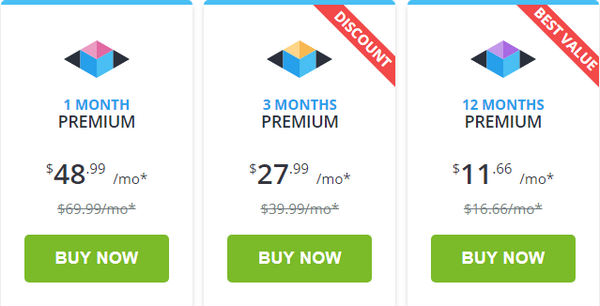
4. Complete the payment for the Android Spy app.
You will then be redirected to a completely secure page to make the payment. After completing all required information such as name, country and the like, you can complete the payment by one of the authorized methods. Then click on “Submit Order”.
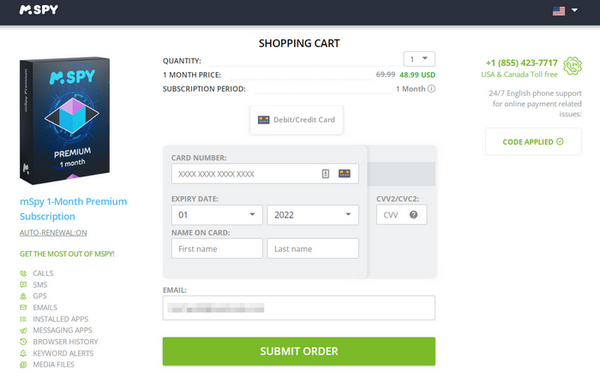
5. Verify Email.
You should then receive a confirmation email with the following information:
- Order Info.
- Address for the Control Panel.
- User name.
- mSpy for Android spy Password.
Step 2: Download mSpy to the target Android Phone.
The process for downloading and installing mSpy is slightly different for Android and iPhone devices. In this part we will share with you a step-by-step guide on how to download mSpy on Android phones.
1. Confirmation Email.
Click on the confirmation email. Please read the email carefully as it contains all the details and download address you will need in the next Step. Make sure your Android phone is in root mode and that your Internet connection is stable enough.
2. Authorize Downloading from Unknown Sources.
Here you must authorize unknown sources on the desired phone so that you can install the mSpy app to Android phone even if it is not installed from the Play Store. To enable Unknown Sources:
- Go to Security > Settings.
- Go down to Device Administration.
- Enable the Unknown Sources.
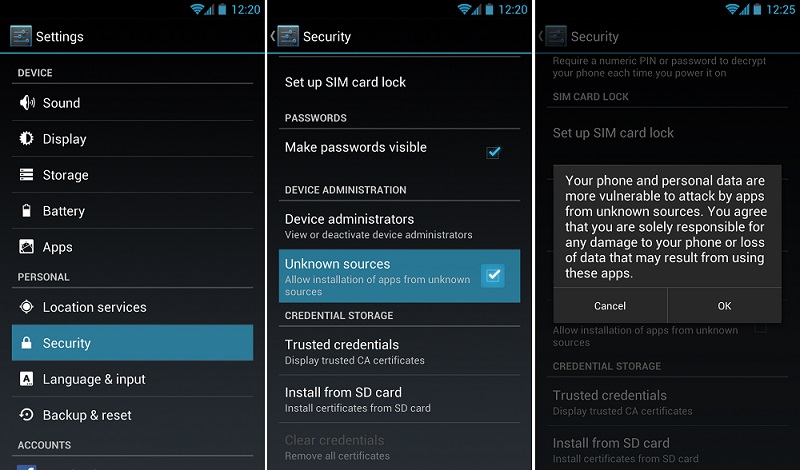
3. You can now download mSpy to Android phone.
Enter the download address in your web browser. Enter the ‘captcha’ letters and proceed to the download, which should only take a few seconds. You should then run the “mspy.apk” file to start the installation process.
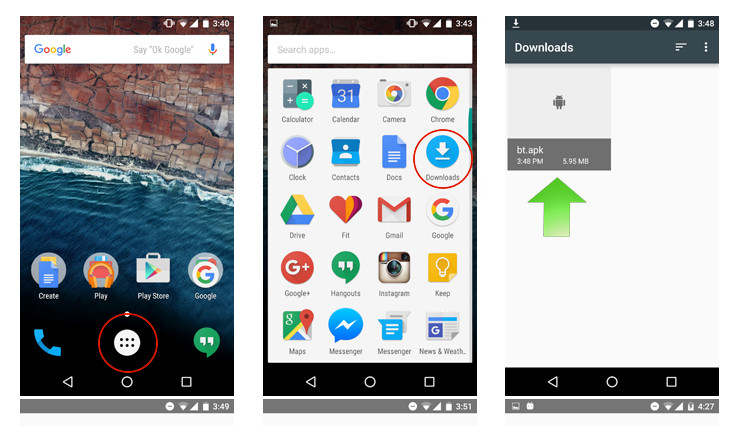
Step 3: Install mSpy on Android Phone
In this part, we will guide you the installation process of mSpy for Android. In the end, you can easily spy on someone’s phone without having it in your hand.
1. Update Phone Spy Service.
Once you run the “mspy.apk” file, the “Update Service” screen will appear. This Step requests proper permission to monitor the target phone. Press “Next” followed by “Install” for full access.
2. mSpy for Android Installation.
Once a warning message appears, you should check the “I understand and still want to install it” followed by the “Install Anyway” button. Once installation is complete, click “Open”.
3. License Agreement.
Now open the app, and press “Continue” and “Accept” as soon as the license terms window appears.
4. Show or Hide the mSpy Icon.
Here you can make the mSpy icon visible on the target phone, or hide it if you prefer. If you don’t want the user to know that their phone is being monitored, you should select the “Icon is useless, I don’t need it” option.
5. Activate Update Service.
Another ‘Update Service’ warning box will appear and you should click ‘Activate’.
6. Registration Code.
You should now enter the Registration Code, which was sent to you during your purchase. After entering the registration code, click “Complete Registration”.
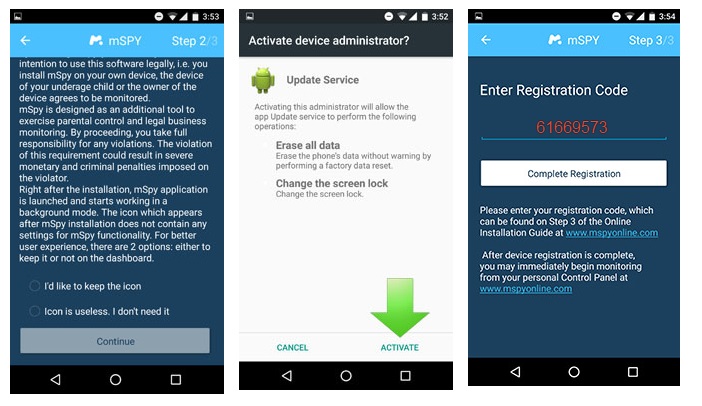
7. Done!
Then sign back into your online account and enter the name and number of the target phone. Then click ‘Finish’ to start Android monitoring!
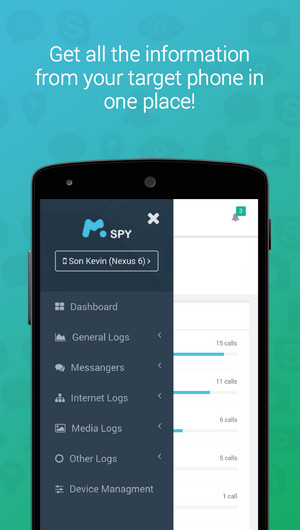
We hope you have a clear and concise idea of what you should do install mSpy on Android phone. If you have any questions or concerns about mSpy you can visit his official FAQ page to answer all your questions.
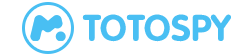
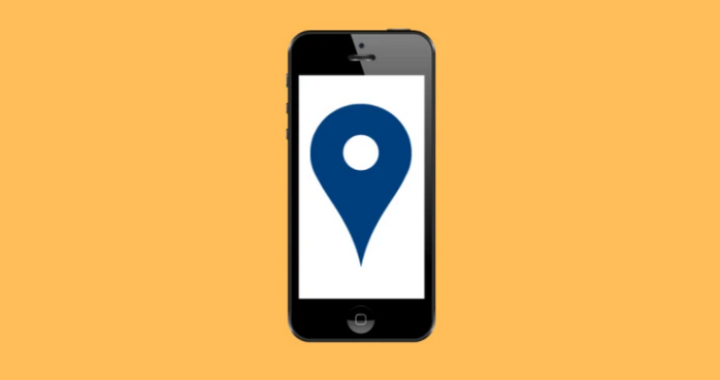 5 Ways to Find Address with Phone Numbers
5 Ways to Find Address with Phone Numbers 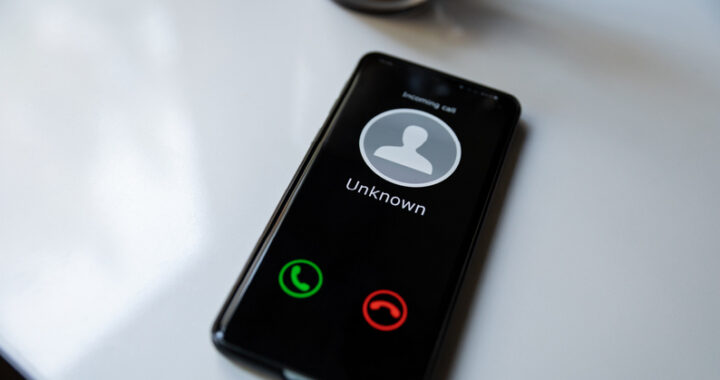 How To Check For Scammer Phone Numbers?
How To Check For Scammer Phone Numbers?  How To Spy On My Wife: Hidden Facts Need To Know
How To Spy On My Wife: Hidden Facts Need To Know 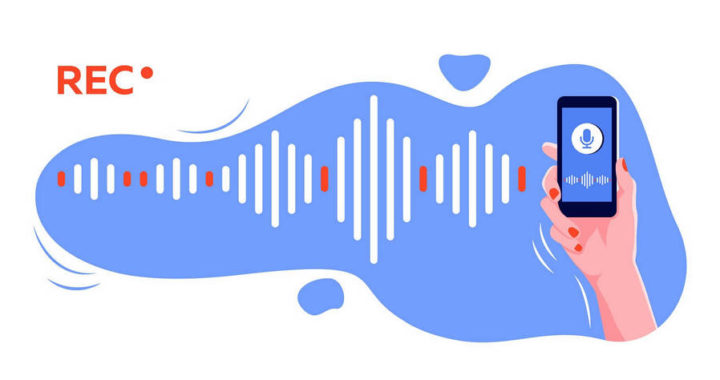 Top 10 best spy call recorders for capturing the conversations you need to listen to
Top 10 best spy call recorders for capturing the conversations you need to listen to  How to Hack Instagram Account without Survey?
How to Hack Instagram Account without Survey?  How to Hack Snapchat Account without Surveys
How to Hack Snapchat Account without Surveys  How to Open a Snap without Them Knowing in 2023?
How to Open a Snap without Them Knowing in 2023?  Best TikTok Tracker Apps for Parents in 2022
Best TikTok Tracker Apps for Parents in 2022